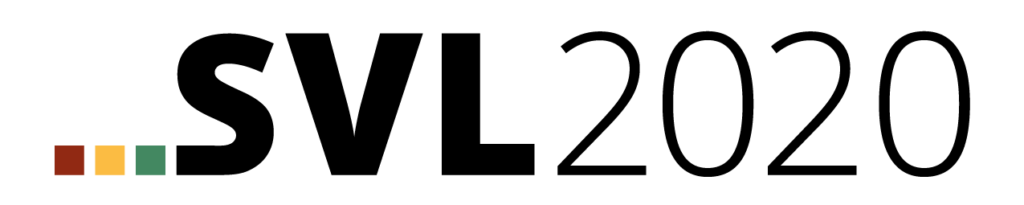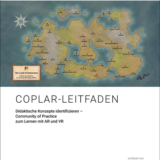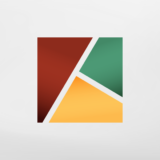SVL — Free Trial

- Trial Information
- PC: How to use SVL and Virtual Reality
- Android: How to use SVL and Augmented Reality
- Synchronization of content
- Download
Trial Information
We published a free trial of our learning application to give you a glimpse of the functions we developed to facilitate learning with augmented and virtual reality. You can use this trial for 30 days without the need for a non-commercial or commercial license. If you want to use Social Virtual Learning after the trial feel free to contact us ().
Trial license:
- Free for 30 days, no automatic extension
- Free usage of example content (seesynchronisation)
- Supports multiple modes: 3D, Augmented Reality & Virtual Reality
- Authorings Tools included
- Not included: 3D-Import, Upload & Distribution, Custom Server, Drupal-API
PC: How to use SVL and Virtual Reality
No installation of the application is necessary on the PC, you can start it directly after unpacking the .zip archive and synchronize all learning modules free of charge synchronize.
Before you can use the SVL application with Virtual Reality, you must first set up HTC Vive. Ideally, there should be about 9m²-12m² of free space available – the technical minimum for a room-based VR application is about 2.0mx1.5m, below that only a sitting or standing application is possible. This free space is required to enable the user to move freely. The initial preparation of the room takes approx. 15 minutes and is explained in detail in the documentation enclosed with HTC Vive, which is why only a short summary of the individual components is given here:
- Headset: The wired headset has three connectors that must be connected to the linkbox, paying attention to the color coding (orange leads to the headset, black to the PC). The Linkbox in turn is connected to the PC via USB and HDMI, but especially with desktop PCs you should take care to use the HDMI port of the graphics card and not a possible connection on the mainboard. In addition, the Linkbox is supplied with power via a separate connector.
- Base-Stations: The base stations work passively and therefore only need to be supplied with power, but not connected to the PC. They enable tracking in the current hardware generation, as they constantly emit infrared lasers that are detected by the headset or controllers and evaluated for position determination. To detect a free area, the two stations must be in the appropriate modes (one in B mode, one in C mode) and placed at two diagonally opposite corners of the playing area at a height of about 2m. There they can either be fixed or mounted on tripods. The base stations have a 1/4″ thread for this purpose, so that stands and adapters from photo and lighting technology can also be used.
- Commissioning: SteamVR is used to set up the room or to match the available and virtually usable room. This process is also accompanied directly by the software, takes about 5 minutes and usually has to be repeated whenever the base stations are moved.
Android: How to use SVL and Augmented Reality
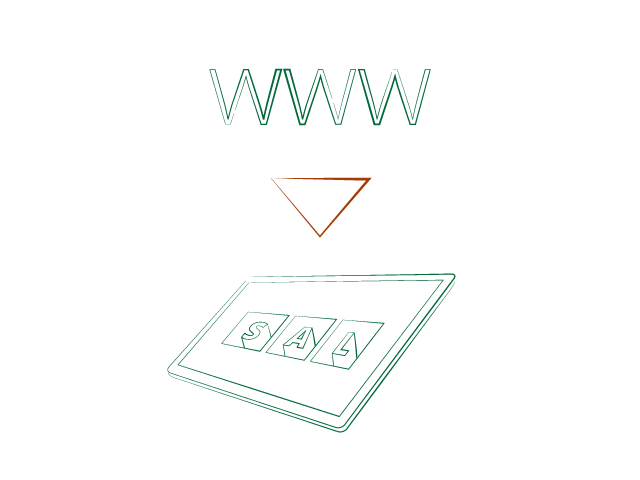
1. download
Download the file in .apk format directly to your smartphone or tablet, alternatively transfer the file from your computer. Since the application is currently hosted on our website, you must first activate the appropriate third-party sources for the app installation in the Android setting.
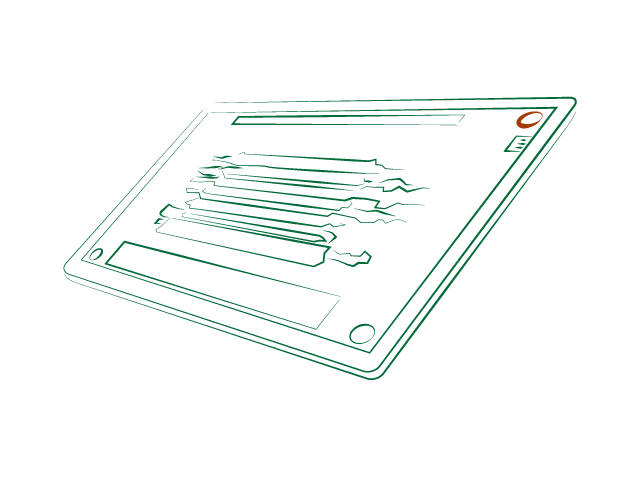
2. start learning application
On Android devices, simply start the application by clicking on the corresponding icon. Also in the Android version of demo version 2018 you have to synchronize the learning modules first.
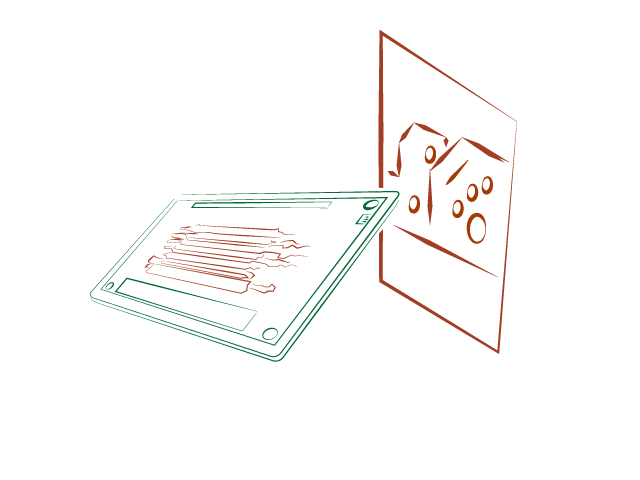
third augmented reality
To explore the learning modules in augmented reality, simply start the AR mode by clicking the button in the upper right corner of the learning module and point your smartphone or tablet at one of the two augmented reality markers
Synchronization of content
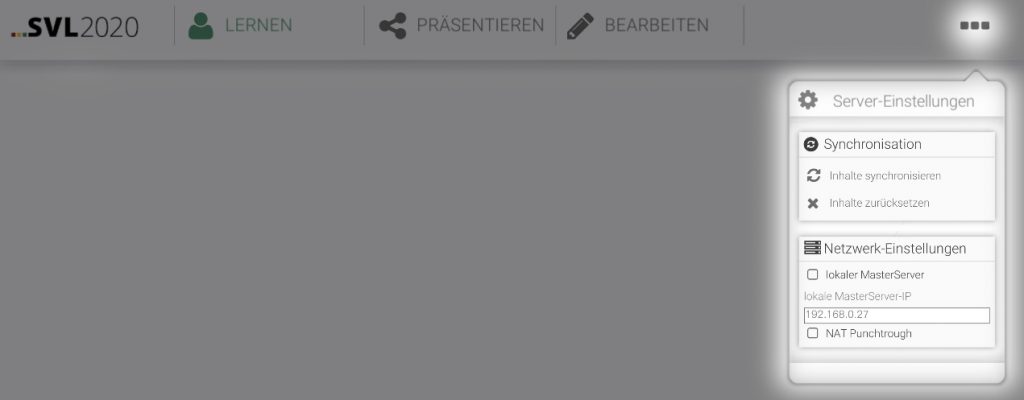
You can use the trial to access all teaching and learning content developed in the project for the training of media technologists in printing. These are always kept up to date and hosted centrally on our content server. In order to synchronize the demo version, i.e. to obtain the latest version of the learning content, you must open the corresponding menu in the upper right corner once and start the synchronization.
Download
The archive contains the SVL trial for Android (.apk – direct link) and PC (.zip – direct link)
as well as the required augmented reality markers in PDF format.
Status: August 2019